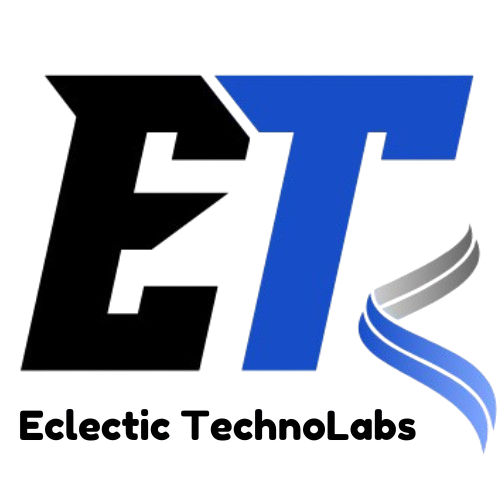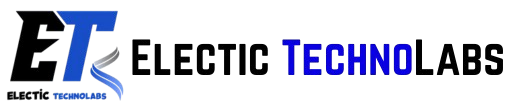Introduction
Maintaining a WordPress site is crucial for its performance, security, and longevity. Regular maintenance ensures that your site runs smoothly, provides a great user experience, and is protected against potential threats. This comprehensive guide will delve into the importance of WordPress maintenance, the key tasks involved, and best practices to keep your site updated and secure.
Why WordPress Maintenance Matters
Enhances Security
WordPress is the most popular content management system (CMS) in the world, making it a prime target for hackers. Regular maintenance helps protect your site from vulnerabilities and exploits. This includes updating plugins, themes, and the WordPress core itself, all of which may contain security patches. Staying on top of these updates significantly reduces the risk of cyber attacks and data breaches.
Improves Performance
Over time, your WordPress site can accumulate unnecessary data, such as spam comments, post revisions, and transient options. Regular maintenance helps optimize your database, improve loading times, and enhance overall site performance. A fast-loading site not only pleases visitors but also positively impacts your SEO rankings.
Ensures Compatibility
With frequent updates to WordPress, plugins, and themes, there can be compatibility issues that may break your site. Regular maintenance ensures that all components work together seamlessly. Testing updates in a staging environment can help identify potential conflicts before they affect your live site.
Enhances User Experience
A well-maintained site provides a better user experience. This includes faster load times, fewer errors, and more reliable functionality, which can lead to higher engagement and conversions. Happy users are more likely to return and recommend your site to others.
Boosts SEO
Search engines favor sites that are up-to-date and functioning correctly. Regular maintenance can help improve your site's search engine rankings by ensuring that all elements, such as metadata, are optimized and that broken links are fixed. A well-maintained site sends positive signals to search engines about its credibility and reliability.
Key Maintenance Tasks
Backing Up Your Site
Regular backups are essential for any WordPress maintenance plan. They ensure that you can restore your site to a previous state in case of an issue, such as a hack or a failed update.
- How to Back Up: Use plugins like UpdraftPlus or BackupBuddy to automate the backup process. You can also back up your site manually through your hosting provider’s control panel. Store backups in multiple locations (cloud storage, local storage) for added security.
- Backup Frequency: Set a schedule for backups based on how frequently you update your site. For sites with regular content updates, daily backups may be necessary, while others may suffice with weekly backups.
Updating WordPress Core, Plugins, and Themes
Keeping your WordPress core, plugins, and themes updated is one of the most important maintenance tasks.
- WordPress Core Updates: WordPress frequently releases updates that include new features, security patches, and bug fixes. Enable automatic updates for minor releases and regularly check for major updates.
- Plugin and Theme Updates: Always keep your plugins and themes updated. This not only ensures compatibility with the latest WordPress version but also closes any security gaps. Before updating, check for compatibility with your current theme and plugins to avoid conflicts.
Optimizing the Database
Over time, your WordPress database can become cluttered with unnecessary data. Regular optimization helps improve performance.
- What to Clean: Remove spam comments, post revisions, unused plugins, and transient options. Consider cleaning up your database every few months to maintain optimal performance.
- How to Optimize: Use plugins like WP-Optimize or WP-Sweep to clean up and optimize your database. You can also use the built-in tools in phpMyAdmin for manual optimization.
Monitoring Website Uptime
Monitoring your site’s uptime ensures that it’s accessible to visitors. Downtime can lead to lost traffic and revenue.
- Monitoring Tools: Use services like UptimeRobot or Pingdom to receive alerts if your site goes down. These tools can also provide insights into your site’s performance over time, helping you identify patterns or recurring issues.
Scanning for Malware
Regularly scanning your site for malware is crucial for maintaining security.
- Security Plugins: Use security plugins like Sucuri or Wordfence to conduct regular scans. These plugins can also help block malicious traffic and provide firewall protection. Set up scheduled scans to automate this process.
- Manual Scanning: You can also use online tools like VirusTotal to scan your site for malware.
Managing User Accounts
Regularly review user accounts on your WordPress site to ensure that only authorized users have access.
- User Roles: Assign appropriate user roles based on the level of access needed. For example, not everyone needs administrative access.
- Removing Inactive Users: Regularly remove inactive or unnecessary user accounts to reduce security risks. Consider implementing a policy for user account inactivity.
Best Practices for WordPress Maintenance
Create a Maintenance Schedule
Establish a regular maintenance schedule to ensure all tasks are completed consistently. This could be weekly, bi-weekly, or monthly, depending on your site’s activity level. Use a checklist to track completed tasks and ensure nothing is overlooked.
Document Your Process
Keep a record of your maintenance tasks and any changes made. This documentation can help you troubleshoot issues and provide a clear history of your site’s maintenance. Consider using tools like Trello or Asana to manage and document your maintenance tasks.
Use a Staging Environment
Before making significant updates or changes to your site, use a staging environment to test them first. This allows you to catch any issues before they affect your live site.
- How to Set Up a Staging Environment: Many hosting providers offer one-click staging setups. Alternatively, use plugins like WP Staging for easy staging site creation. Always ensure your staging environment closely mirrors your live site.
Utilize Managed WordPress Hosting
Consider using managed WordPress hosting services, which often include automatic updates, backups, and enhanced security features. This can save you time and ensure that your site is well-maintained. Managed hosting providers often have support teams that specialize in WordPress, providing you with expert assistance.
Stay Informed
Keep yourself updated on the latest WordPress news, including new releases, security vulnerabilities, and best practices. Follow WordPress blogs, forums, and social media accounts to stay in the loop. Participate in WordPress community events or meetups to share knowledge and learn from others.
Optimize for Performance
In addition to regular maintenance, consider implementing performance optimization techniques:
- Caching: Use caching plugins like W3 Total Cache or WP Super Cache to speed up your site. Caching stores static versions of your content, reducing server load.
- Content Delivery Network (CDN): Use a CDN like Cloudflare to deliver your content more efficiently by using servers closer to your visitors. This reduces latency and speeds up load times.
Regularly Review Your Content
Reviewing and updating your existing content can enhance your site’s relevance and performance:
- Check for Outdated Information: Update or remove old posts that no longer provide value. Consider updating images and formatting for a fresh look.
- Optimize for SEO: Revisit old posts to optimize for current SEO best practices. Use tools like Yoast SEO to analyze your content and suggest improvements.
Troubleshooting Common Issues
Site Won’t Load
If your site won’t load, consider the following steps:
- Check Hosting Status: Visit your hosting provider’s status page to see if there are any ongoing issues.
- Deactivate Plugins: Access your site via FTP or your hosting dashboard to deactivate plugins. If the site loads, reactivate them one by one to identify the culprit.
- Switch to Default Theme: Temporarily switch to a default WordPress theme (like Twenty Twenty-One) to see if your theme is causing the issue. If it loads, your theme may need troubleshooting or an update.
Error Establishing Database Connection
This error usually indicates a problem with your database credentials or the database server:
- Check wp-config.php: Ensure your database credentials in the
wp-config.phpfile are correct. Verify your database name, username, password, and host. - Contact Your Hosting Provider: If everything looks correct, there may be an issue with the database server itself. Your hosting provider can assist in diagnosing and resolving the problem.
White Screen of Death
The “White Screen of Death” can occur for various reasons, often due to a plugin conflict or memory limit issue:
- Increase PHP Memory Limit: If possible, increase your site’s PHP memory limit in the
wp-config.phpfile. You can do this by addingdefine('WP_MEMORY_LIMIT', '256M');to the file. - Error Logs: Check error logs for clues about what caused the issue. This can help you pinpoint the problem and fix it. Many hosting providers offer easy access to error logs.
Security Best Practices
Use Strong Passwords
Encourage all users to use strong passwords. Implement two-factor authentication (2FA) for added security. Strong passwords typically include a mix of uppercase and lowercase letters, numbers, and special characters.
Limit Login Attempts
Prevent brute force attacks by limiting login attempts. Use plugins like Login LockDown or Limit Login Attempts Reloaded to restrict login attempts after several failed attempts. This can deter attackers from guessing passwords.
Implement SSL
An SSL certificate encrypts data transferred between your server and users, enhancing security:
- How to Get SSL: Many hosting providers offer free SSL certificates through Let’s Encrypt. You can enable it via your hosting dashboard. Ensure that your site uses HTTPS to enhance security.
Disable Directory Listing
Prevent hackers from viewing your directory structure by disabling directory listing in your server’s configuration. This can usually be done through your .htaccess file by adding Options -Indexes.
Change Default Login URL
Change the default login URL (usually wp-login.php) to a custom URL to make it harder for attackers to find your login page. Use plugins like WPS Hide Login for this purpose.
Regularly Update Passwords
Encourage users to change their passwords regularly, especially after a security breach or if you suspect any unauthorized access. Implement policies for password changes to enhance security.
Monitor User Activity
Use plugins like WP Activity Log to monitor user activity on your site. This can help you detect suspicious behavior and address it quickly. Keeping track of user logins and changes can provide insights into potential security threats.
Conclusion
Maintaining your WordPress site is essential for its performance, security, and overall success. By following the best practices outlined in this guide, you can ensure that your site remains updated, secure, and optimized for both users and search engines.
Regular maintenance may seem daunting, but creating a schedule and utilizing the right tools can simplify the process. With diligence and attention to detail, you can keep your WordPress site running smoothly and effectively for years to come. Consistent effort in maintenance will yield long-term benefits, ensuring a positive experience for both you and your visitors.