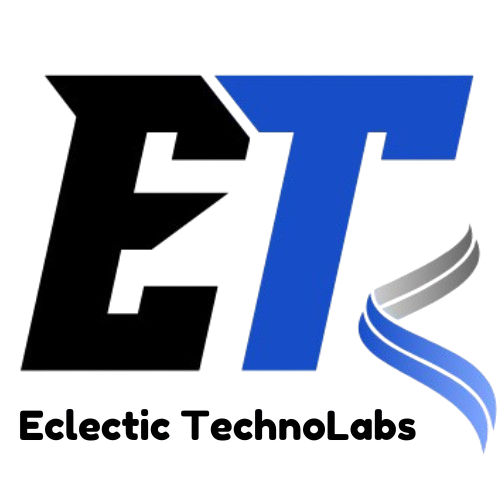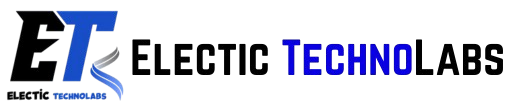Creating web pages has become a fundamental skill in today’s digital world. Whether you are looking to start a career in web development, create a personal blog, or just understand how websites work, mastering HTML and CSS is essential. This comprehensive guide will walk you through the basics of HTML (HyperText Markup Language) and CSS (Cascading Style Sheets), two foundational technologies for web development.
HTML is the backbone of any web page, providing the structure and content, while CSS controls the presentation and layout. By the end of this guide, you will have a solid understanding of both languages and be able to create simple web pages.
What is HTML?
HTML, or HyperText Markup Language, is the standard markup language for creating web pages. It is used to describe the structure of web content using a system of tags and attributes. HTML elements are the building blocks of web pages. These elements are defined using tags, which are enclosed in angle brackets, such as <html>, <head>, <body>, <h1>, and <p>.
HTML documents consist of various elements that serve different purposes. These elements can be categorized into several types, including headings, paragraphs, links, images, lists, and tables. Each element has specific attributes that provide additional information about how the element should behave or be displayed.
HTML documents are structured hierarchically, with a tree-like format that organizes content into a hierarchy of parent and child elements. The most basic structure of an HTML document includes the declaration, the <html> element, the <head> section, and the <body> section.
Basic Structure of an HTML Document
The most basic HTML document begins with a doctype declaration, which informs the web browser about the version of HTML being used. The declaration is followed by the <html> tag, which encloses the entire content of the document. Inside the <html> tag, the document is divided into two main sections: the <head> and the <body>.
The <head> section contains meta-information about the document, such as its title, character set, styles, and scripts. The title is defined using the <title> tag and appears in the browser tab. The <body> section contains the actual content of the web page, including text, images, links, and other media.
An example of a basic HTML document structure is as follows:
<!DOCTYPE html>
<html lang="en">
<head>
<meta charset="UTF-8">
<meta name="viewport" content="width=device-width, initial-scale=1.0">
<title>My First Web Page</title>
</head>
<body>
<h1>Welcome to My First Web Page</h1>
<p>This is a paragraph of text on my first web page.</p>
</body>
</html><html> tag. The <head> section contains the character set declaration, viewport settings for responsive design, and the title of the page. The <body> section includes a heading and a paragraph.HTML Elements and Tags
HTML uses a variety of elements, each defined by its tag. Some common HTML elements include headings, paragraphs, links, images, lists, and tables.
Headings are defined using six levels of <h1> to <h6> tags, with <h1> being the highest level. Headings are used to create a hierarchy in the content, making it easier for users and search engines to understand the structure of the page.
Paragraphs are created using the <p> tag. This element represents a block of text and automatically adds space above and below it for separation.
Links are defined using the <a> (anchor) tag. To create a link, you use the href attribute to specify the destination URL. For example, <a href="https://www.example.com">Visit Example</a> creates a clickable link that directs the user to the specified URL.
Images are embedded in a web page using the <img> tag. This tag is self-closing and requires the src attribute, which specifies the image source URL, and the alt attribute, which provides alternative text for the image. For example, <img src="image.jpg" alt="Description of image"> adds an image to the page.
Lists can be either ordered (numbered) or unordered (bulleted). Ordered lists are created using the <ol> tag, while unordered lists use the <ul> tag. Each list item is defined using the <li> tag.
Tables are created using the <table> tag, with rows defined by <tr> tags and cells defined by <td> tags for regular cells and <th> tags for header cells.
These basic elements can be combined to create more complex structures and layouts on your web pages.
What is CSS?
Cascading Style Sheets (CSS) is the language used to style HTML documents. While HTML provides the structure and content, CSS controls the presentation, including layout, colors, fonts, spacing, and overall visual appearance. CSS enables developers to separate content from design, making it easier to maintain and update web pages.
CSS works by applying styles to HTML elements through selectors, properties, and values. Selectors determine which HTML elements the styles will apply to, while properties specify the aspect of the element to be styled, such as color, font size, and margins. Each property is followed by a value that defines how the property should be applied.
CSS can be included in an HTML document in three different ways: inline styles, internal styles, and external styles.
Inline styles are defined directly within an HTML element using the style attribute. For example, <h1 style="color: blue;">Welcome to My Web Page</h1> applies a blue color to the heading. While inline styles can be useful for quick adjustments, they are not recommended for large-scale styling due to maintainability concerns.
Internal styles are defined within the <style> tag inside the <head> section of an HTML document. This approach allows for more extensive styling without cluttering the HTML elements. For example, the following code defines styles for headings and paragraphs within the <head> section:
<head>
<style>
h1 {
color: blue;
font-size: 24px;
}
p {
color: green;
font-size: 16px;
}
</style>
</head>
External styles are the most efficient way to apply CSS across multiple web pages. This method involves creating a separate CSS file and linking it to the HTML document using the <link> tag within the <head> section. For example, to link a CSS file named styles.css, you would use the following code:
<head>
<link rel="stylesheet" href="styles.css">
</head>
This approach allows you to maintain a single CSS file for styling multiple pages, making it easier to update styles across your website.
CSS Selectors
CSS selectors are patterns used to select the HTML elements you want to style. There are several types of selectors, including element selectors, class selectors, ID selectors, and attribute selectors.
Element selectors target specific HTML elements by their tag name. For example, p selects all paragraph elements, applying the specified styles to every paragraph on the page.
Class selectors are defined with a period (.) followed by the class name. To apply styles to elements with a specific class, use the class selector. For instance, if you have <p class="highlight">This is a highlighted paragraph.</p>, you would define the styles as follows:
.highlight {
background-color: yellow;
}
ID selectors are defined with a hash (#) followed by the ID name. An ID should be unique within a page, and styles can be applied using the ID selector. For example, for an element with the ID of header, you would style it like this:
#header {
font-size: 30px;
}
Attribute selectors allow you to select elements based on their attributes and values. For example, [type="text"] would select all input elements with a type attribute of text.
Combining selectors is also possible. For example, .btn:hover styles buttons when a user hovers over them, indicating interactivity.
CSS Properties and Values
CSS properties determine how an element is styled, and each property has specific values that define its appearance. Common CSS properties include color, background-color, font-size, margin, padding, border, and display.
The color property sets the text color of an element. You can specify colors using color names, HEX values, RGB, or HSL values. For example, color: red; changes the text color to red, while color: #ff0000; achieves the same effect using a HEX value.
The background-color property sets the background color of an element. Similar to the color property, you can use color names or HEX values. For example, background-color: blue; sets the background color to blue.
The font-size property controls the size of the text. You can specify sizes in pixels (px), ems, or percentages. For example, font-size: 16px; sets the font size to 16 pixels, while font-size: 1.5em; sets it to 1.5 times the size of the parent element.
Margins and padding are properties that control spacing. The margin property adds space outside an element, while the padding property adds space inside an element. You can set these properties using specific values or shorthand properties. For example, margin: 10px; adds a 10-pixel margin around an element.
The border property defines the border of an element, including its width, style, and color. For example, border: 1px solid black; creates a 1-pixel solid black border around the element.
The display property controls how an element is displayed on the page. Common values include block, inline, inline-block, and flex. The block value causes the element to take up the full width available, while inline allows it to take only the width it needs.
Responsive Web Design with HTML and CSS
Responsive web design is crucial in today’s mobile-first world. It ensures that web pages adapt to different screen sizes and devices, providing an optimal user experience. To achieve responsiveness, CSS media queries are used to apply different styles based on the viewport size.
Media queries allow you to define styles for specific screen widths, enabling you to create layouts that work on various devices, including desktops, tablets, and smartphones. For example, the following media query changes the font size of headings on smaller screens:
@media (max-width: 600px) {
h1 {
font-size: 20px;
}
}
In this example, the font size of the <h1> elements will change to 20 pixels when the screen width is 600 pixels or less.
Flexbox and CSS Grid are powerful layout systems that help create responsive designs. Flexbox is ideal for one-dimensional layouts, while CSS Grid is suitable for two-dimensional layouts. Both systems allow you to create flexible and adaptable designs that work across various screen sizes.
Best Practices for HTML and CSS
When writing HTML and CSS, following best practices can significantly improve the maintainability and performance of your web pages.
Use semantic HTML elements, such as <header>, <footer>, <article>, and <section>, to convey meaning and structure. Semantic HTML enhances accessibility and helps search engines understand the content better.
Keep your HTML clean and organized by properly indenting your code and using meaningful class and ID names. This practice makes it easier for you and others to read and maintain the code.
Optimize images and other media for web use to reduce loading times. Compress images without sacrificing quality and use appropriate formats, such as JPEG, PNG, or SVG.
Minimize CSS file sizes by removing unnecessary whitespace, comments, and redundant styles. Consider using CSS preprocessors like Sass or LESS, which provide features such as variables and nesting to streamline your stylesheets.
Use version control systems like Git to track changes to your code and collaborate with others effectively. Version control allows you to revert changes, maintain multiple versions of your code, and share your work with others.
Conclusion
Understanding the basics of HTML and CSS is essential for anyone looking to create web pages or pursue a career in web development. By mastering these foundational technologies, you can build structured, visually appealing, and responsive websites.
This guide has provided an overview of HTML and CSS, including their structures, elements, selectors, properties, and best practices. As you continue your journey into web development, keep experimenting and practicing with HTML and CSS to enhance your skills and create stunning web pages.
With dedication and practice, you can become proficient in HTML and CSS, unlocking the potential to bring your web design ideas to life. Embrace the learning process and enjoy the creative possibilities that come with web development.