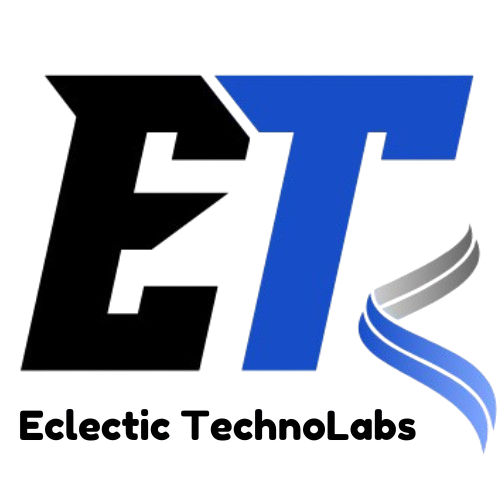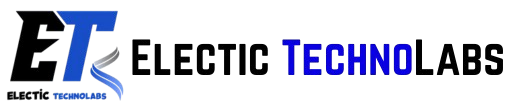In the digital age, the importance of maintaining a secure and reliable website cannot be overstated. For those using WordPress—a platform powering over 40% of all websites globally—the need for regular backups is critical. Whether you run a personal blog, a business site, or an eCommerce platform, data loss can be devastating. This comprehensive guide will delve into the significance of backups, how to implement effective backup strategies, and best practices to ensure your WordPress site remains safeguarded against data loss.
A backup is essentially a copy of your website's data, including files, databases, and configurations, stored separately from the live environment. This copy allows you to restore your site to its previous state in case of unexpected incidents such as hacks, server failures, or user errors. Backups can take various forms, ranging from simple copies of files to comprehensive solutions that encompass databases and application settings. Understanding the various types of backups available is crucial for choosing the right strategy for your WordPress site.
The necessity of backups becomes increasingly evident when considering the myriad of risks faced by WordPress sites. Websites are prime targets for hackers, and malware infections, data breaches, and ransomware attacks can compromise your site’s integrity, leading to significant downtime and loss of trust from your audience. Hosting servers can experience outages or failures, which can lead to potential data loss if not backed up. In such cases, a backup can save you from having to rebuild your site from scratch. Accidental deletions or changes can render a website unusable, and having a backup allows for easy recovery without extensive troubleshooting. Furthermore, incompatible or poorly coded plugins and themes can cause site crashes. A backup ensures you can revert to a stable version without losing valuable content. Although rare, natural disasters can affect physical servers, so cloud-based backups can provide an additional layer of security, ensuring your data is safe even if your local environment is compromised.
The financial implications of data loss can be staggering. Rebuilding a site from scratch can cost thousands of dollars, not to mention the potential loss of customers, reputation, and search engine rankings. Studies show that 60% of small businesses close within six months of experiencing a significant data loss, underscoring the importance of having a reliable backup strategy in place. In addition to financial costs, data loss can lead to a loss of valuable intellectual property and content, making it essential to prioritize backups as part of your website management strategy. The emotional toll of losing hard-earned work and the trust of your audience can also be considerable.
When it comes to backups, several options are available. Full backups capture every aspect of your site, including files, databases, and configurations. This type of backup is comprehensive but can take longer to perform and require more storage space. Full backups are ideal for new websites or when significant changes are made, ensuring that every element is captured. On the other hand, incremental backups only capture the changes made since the last backup, making this method more efficient and faster, as it reduces the amount of data being transferred. However, restoring an incremental backup may require access to multiple backup points, which can complicate recovery. Incremental backups are ideal for websites that change frequently, as they minimize storage requirements and backup time. Differential backups capture all changes made since the last full backup, providing a simpler restoration process than incremental backups while still being more efficient than full backups. This type of backup is ideal for sites that require regular updates without the overhead of full backups. Additionally, since WordPress sites rely heavily on databases to store content and settings, database backups are essential. Regularly backing up your database ensures that you can recover your content, settings, and user data if needed.
To back up your site manually, you can use FTP (File Transfer Protocol) or your hosting provider’s file manager to download files and export the database via phpMyAdmin. While this method can be time-consuming and requires some technical knowledge, it provides greater control over what is backed up. First, access your site via FTP using a client like FileZilla. Connect to your server using your FTP credentials, typically provided by your hosting provider. Navigate to your WordPress root directory (usually named public_html or www) and download all the files to your local machine. Ensure that you include the wp-content folder, which contains your themes, plugins, and uploads. Next, access phpMyAdmin by logging into your hosting account and locating phpMyAdmin in your hosting control panel. Choose the database associated with your WordPress site. Click on the "Export" tab and select the "Quick" export method. Download the SQL file to your local machine. For more control, you can opt for the "Custom" export method, allowing you to select specific tables or options.
In addition to manual methods, there are several WordPress plugins available that can simplify the backup process, automating backups and making it easier to restore your site. Popular options include UpdraftPlus, which allows for scheduled backups and supports cloud storage options like Google Drive and Dropbox. Its intuitive interface makes it easy to manage backups and set recovery points. BackupBuddy is a premium plugin that offers comprehensive backup features, including site migration and a straightforward restoration process. VaultPress, part of Jetpack, provides real-time backups and restores with minimal downtime, ensuring your site remains accessible. Meanwhile, Duplicator not only backs up your site but also allows you to create a clone for migration or testing purposes.
To set up a backup plugin, first install and activate the plugin of your choice by going to Plugins > Add New, searching for the backup plugin, and clicking “Install Now” followed by “Activate.” Next, configure the backup settings according to your preferences. Most plugins have an easy-to-follow setup wizard that guides you through the process. Choose your backup frequency, storage location (such as local or cloud), and specify what to include in the backup (files, database, or both). Finally, schedule automatic backups to ensure your site is consistently protected.
Many hosting providers also offer built-in backup solutions, which can be convenient for those looking for a hands-off approach. However, relying solely on your host's backups can be risky. Always have a secondary backup strategy in place, as hosting providers can also face data loss or corruption. Review your backup options with your host to check if they provide automated backups and understand the frequency of these backups. Familiarize yourself with the steps to restore from your host’s backups in case of an emergency, as each hosting provider may have a different procedure.
The frequency of your backups depends largely on how often you update your site. For sites with regular content updates, daily or weekly backups may be appropriate. For eCommerce sites or high-traffic blogs, consider real-time backups or multiple backups daily to ensure no critical data is lost. A good rule of thumb is to back up your site whenever you make significant changes, such as installing a new plugin, updating themes, or altering core site settings. Additionally, storing backups on the same server as your website poses a risk; if the server fails or is compromised, you could lose both your site and its backups. Therefore, it is essential to use cloud storage solutions like Google Drive, Dropbox, or dedicated backup services to store your backups securely off-site. Off-site backups provide an additional layer of security and ensure that your data is safe even if your hosting environment is compromised.
Regularly testing your backups by restoring them to a staging environment ensures that they are functional and that you understand the restoration process. This helps identify any potential issues before they become critical and ensures that you can act swiftly when needed. Schedule regular tests of your backups to confirm that they work as expected and that you’re familiar with the restoration process. It’s also important to stay informed about the status of your backups. Many backup plugins provide logs and notifications, so set up alerts for failed backups to address issues promptly. Monitoring backup processes helps ensure that you are aware of any potential problems that could affect your ability to recover data.
Finally, it’s crucial to regularly update your backup plugins, WordPress core, themes, and plugins. Keeping everything updated minimizes the risk of vulnerabilities that can lead to data loss. Outdated software can pose security risks, making it essential to keep your backup and WordPress environment current.
In the unfortunate event of data loss, restoring your WordPress site from a backup is crucial. The process varies based on the backup method used, whether manual, plugin-based, or hosting provider backups. Regardless of the method, follow these general steps for a successful restoration. To manually restore your site, start by uploading backup files. Use FTP to upload your backed-up files to your WordPress root directory, overwriting the existing files. Next, restore the database by accessing phpMyAdmin and selecting your WordPress database. Click on the "Import" tab, choose your SQL file, and click "Go" to restore your database. After completing these steps, verify the restoration by checking your site to ensure everything is functioning correctly and that all content is intact.
If you need to restore using a backup plugin, access the backup plugin and navigate to the restoration options. Select the backup version you want to restore and follow the plugin’s prompts to restore your site. Most plugins handle the technical aspects, making the process user-friendly and straightforward. If you need assistance restoring from your hosting provider’s backups, do not hesitate to contact their support team. Each host has specific processes for restoring sites, so ensure you provide the necessary information to expedite the restoration process.
In summary, regular backups are a vital aspect of WordPress site management, providing peace of mind and a safety net against potential data loss. By understanding the importance of backups, employing the right strategies, and following best practices, you can ensure your WordPress site remains secure and resilient in the face of challenges. Stay proactive in your backup efforts, regularly review your strategies, and ensure your data is always protected. Remember, it’s not a matter of if something will go wrong, but when. Taking the time to back up your site can save you from significant headaches down the line, enabling you